Webhook
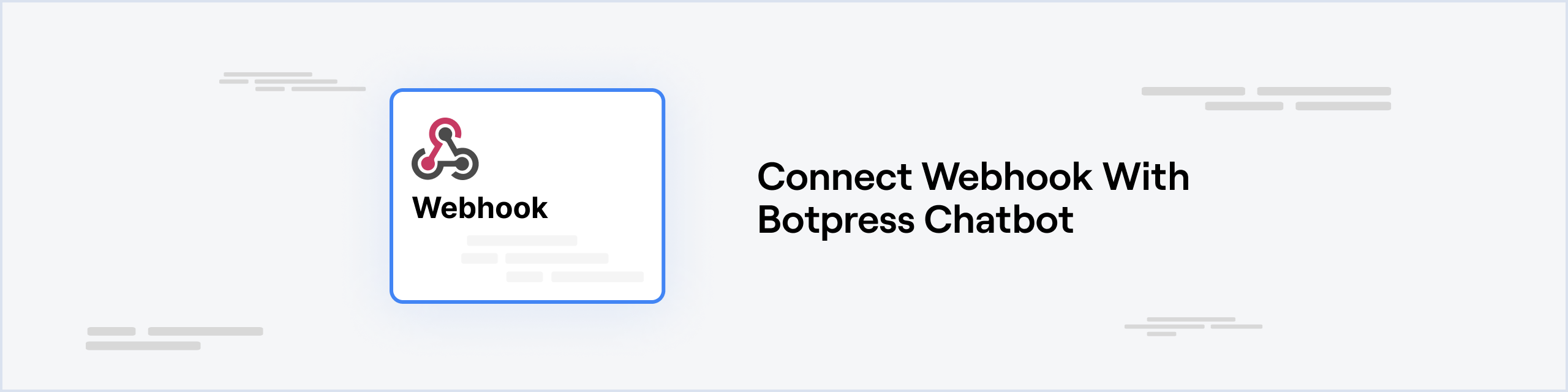
Webhooks provide a powerful way to integrate Botpress with other services. This guide will walk you through how to set up a webhook in Botpress to allow your bot to receive external updates in real-time.
Prerequisites
Setting up the Webhook integration in Botpress
- Go to the Integration Hub (opens in a new tab) in Botpress Cloud (if you don't have the integration installed yet).
- Find and open the Webhook integration then click on the "Install to Bot" button, now go back to your bot.
The Webhook integration will have the following settings:
- Enabled: Whether Botpress will communicate with the Webhook.
- Webhook URL: The URL that you will use to send data to your bot.
- Secret: A secret password that you can use to secure your webhook. It can be any string you want, but make it random and hard to guess.
That's it! Now the Webhook integration is operational and ready for use within your bot.
Sending data to your Webhook from Javascript
You can make requests to your webhook from any environment that supports HTTP requests, such as a Node.js app, a React app, a Javascript script running in the browser, a Zapier zap, a curl script, etc.
This code example uses the Axios library to make a POST request to the Webhook URL, in a simulated Node.js app.
import axios from 'axios'
const webhookUrl = 'https://your-webhook.url'
const data = {
article: {
id: '123',
content: 'Hello Webhooks!',
},
category: 'Business',
}
const headers = {
'Content-Type': 'application/json',
// this is optional
// `x-bp-secret`: 'your-secret'
}
await axios.post(webhookUrl, data, header)
// You should get a 200 OK response
// Webhooks don't return any data in the response bodySending data to your Webhook from a HTTP client (for testing)
- Open a HTTP client like Postman or Insomnia and create a new request
- Set the request type to
POST - Set the URL to the Webhook URL you got from the integration page in the Botpress Dashboard.
- Set the
Content-Typeheader toapplication/json - (Optional) Set the
x-bp-secretheader to the secret token you set in the Botpress Hub - [Example] Set the body to the following JSON:
{
"article": {
"id": "123",
"content": "Hello Webhooks!"
},
"category": "Business"
}- Send the request and you should see a
200 OKsuccess response.
Using the Webhook Event data in your bot
- Go to the Botpress Studio and right-click the editor to add a Trigger node, that triggers on
Webhook Event.- This is where the conversation will start when the webhook received data, instead of following the regular path of beginning with the
Startnode.
- This is where the conversation will start when the webhook received data, instead of following the regular path of beginning with the
- Connect the Trigger node to the rest of you conversation.
- Click on
Discover Eventsbutton to see the events that were received. You can choose an event and save it as an example to trigger the conversation for testing. - You can access the data from the request using the
event.payloadvariable.
Webhook Event Payload
Webhook requests make available four properties that you can read in your bot:
event.payload.body: The body of the request - it is usually a JSON objectevent.payload.query: A JSON object containing the URL params of the request- For example if you make a request to
https://your-webhook.url/?param1=hello¶m2=worldthe query object will look like this:{ param1: 'hello', param2: 'world' } - Then you can access the params using this notation:
event.payload.query.param1
- For example if you make a request to
event.payload.method: The HTTP method of the request - usuallyPOSTevent.payload.path: The path of the request - usually/
Additional Information
- You can create filters to manage when the trigger will be actually activated and also create alternative flows by using Expressions that consider the request data.
- For example, you can add a filter that checks if the request path is new-comment (
event.payload.path === '/new-comment'), in which case the conversation will only start if the request is made to this url -https://your-webhook.url/new-comment - You could also add Expression cards that transition to different nodes or workflows based on the data. For example, the
event.payload.body.category === 'Business'condition could transition to a different flow that handles business articles.
Note
Remember that the contents of the event.payload property received via Webhook will be replaced as soon as the bot or
the user sends a new message. So you should save important information in workflow variables if you want to use it
later in the conversation.
- You can also add
/useror any other path to the WebhookURL to record events specific to this URL. - You can then add a filter to the Webhook Event to only receive events from this URL.
- For example, if you want to receive only the events that have a
typeequal totextand auser.idequal touser-id, you can use the following filter: event.payload.body.type === 'text' && event.payload.body.user.id === 'user-id'
- For example, if you want to receive only the events that have a