Notion
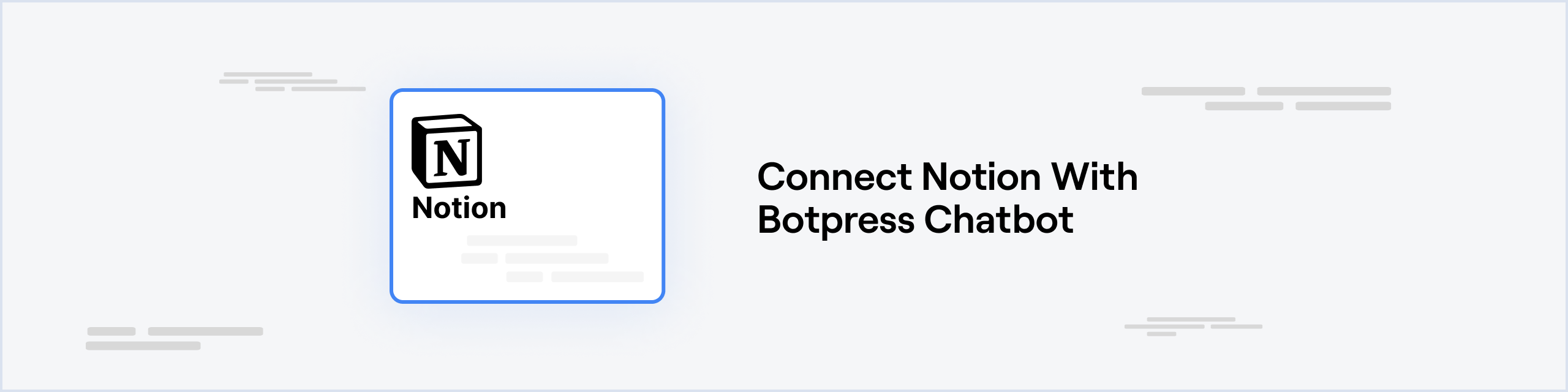
The Notion Integration with Botpress enables seamless integration to boost productivity, allowing interactions such as commenting on discussions or pages and database manipulations right from your Botpress bot.
Enhance your workflows and experience a streamlined interaction between Botpress and Notion.
Prerequisites
- A Notion Account (opens in a new tab) and a Notion Workspace (opens in a new tab)
- A Botpress Cloud account (opens in a new tab) and a Botpress Bot (opens in a new tab)
Setting up the Notion integration in Botpress
- Go to the Integration Hub (opens in a new tab) in Botpress Cloud (if you don't have the integration installed yet).
- Find and open the Notion integration then click on the "Install to Bot" button, now go back to your bot settings.
The Notion integration has the following settings:
- Enabled: Whether Botpress will communicate with Telegram
- Webhook URL: The URL for receiving data in Botpress
- Auth Token: The token for authenticating requests from Notion
Setting up Notion
-
To get the Auth Token, visit My Integrations (opens in a new tab) in Notion. Initiate a new integration, associate it with a workspace, and note down the
Internal Integration Secret. Insert this secret in theAuth Tokenfield under the Integrations tab of your bot.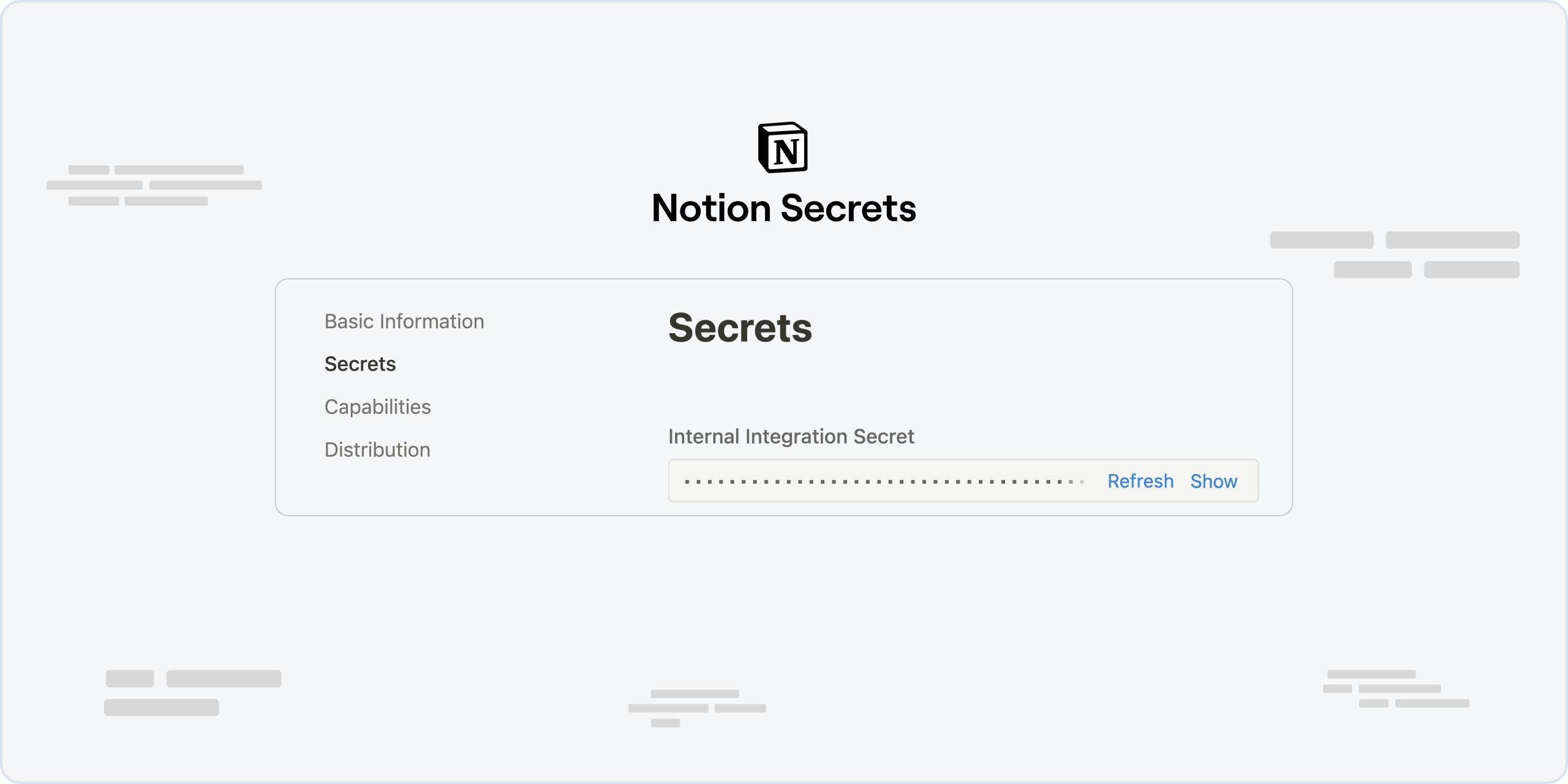
-
Enable Notion Comment Capabilities under the Capabilities tab of your bot.
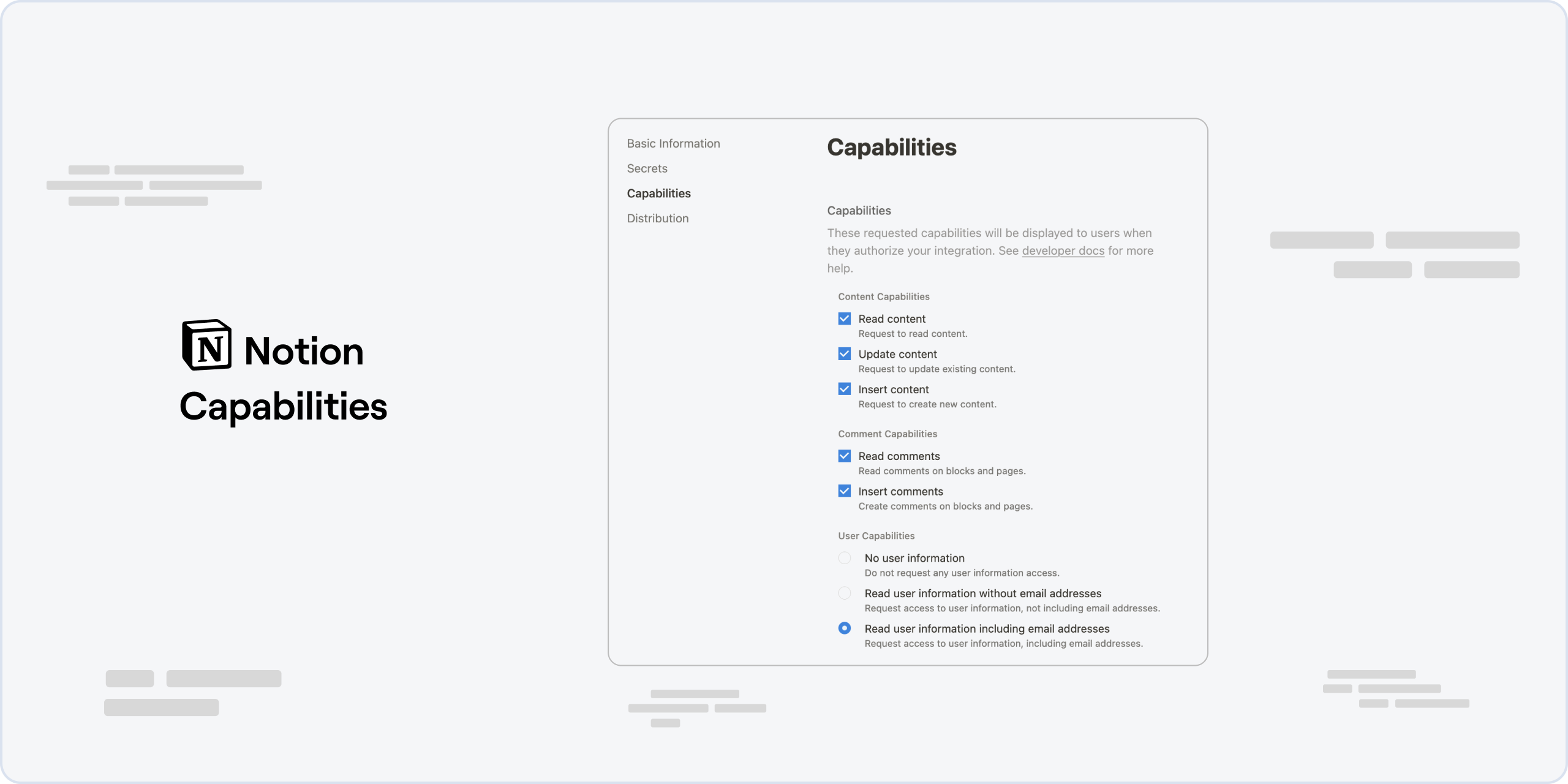
That's it! Now the Notion integration is operational and ready for use within your bot.
To execute certain actions, identification of Notion entities like pages or databases is essential. These IDs can be derived from the URL while viewing the entity or by choosing "Copy Link" from the options menu. For more details, refer to Get a Database Id - Notion Developers (opens in a new tab).
Functionality
Cards
The integration offers various actions encapsulated in cards, providing an interactive way to communicate between Botpress and Notion.
Add Comment to a Discussion
Allows the bot to append a comment to an existing discussion in Notion.
| Input | Description |
|---|---|
| Discussion ID | To get the Discussion ID, look for the d parameter in the URL. The format is notion.so/pageTitle-pageID?d=DiscussionID&pvs=4 |
| Comment Body | The comment body can be a simple text that you want to add as a comment. |
Add Comment to a Page
Facilitates adding comments at the page level in Notion.
| Input | Description |
|---|---|
| Page ID | To get the Page ID, go to the page and copy the ID from the URL. The format is often notion.so/pageTitle-pageID |
| Comment Body | The comment body can be a simple text that you want to add as a comment. |
Get a Database
Retrieve details of a specific database to synchronize with Add Page to a Database action.
| Input | Description | Format |
|---|---|---|
| Database ID | To retrieve the Database ID, navigate to the database and copy the ID from the URL. | notion.so/databaseID |
Add Page to a Database
Designed to work in combination with Get a Database to guide an AI task (opens in a new tab) in generating payloads.
| Input | Description | Format |
|---|---|---|
| Database ID | To retrieve the Database ID, navigate to the database and copy the ID from the URL. | notion.so/databaseID |
| Page ID | To get the Page ID, go to the page and copy the ID from the URL. | notion.so/pageTitle-pageID |
Delete a block
Permits deletion of entities like pages, blocks, or pages within a database.
| Input | Description | Format |
|---|---|---|
| Block ID | Blocks also have unique IDs. To find the Block ID, right-click on the block and choose "Copy Link". The ID is often at the end of the link. | notion.so/pageTitle-pageID?pvs=4#BlockID |